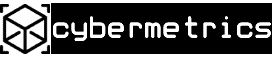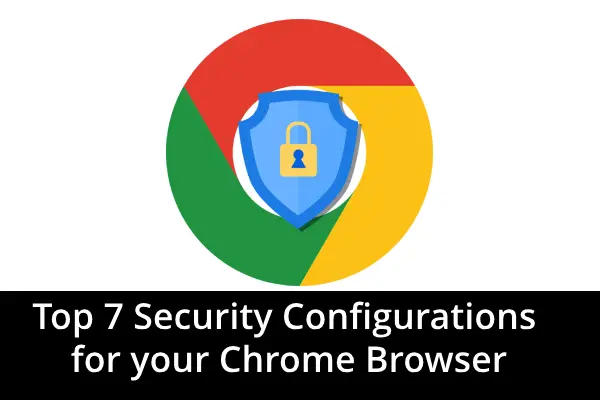I bet most of our audience must be connected to the internet through Chrome Browser. Infact, Google Chrome has a market share of 61.80% in 2023. Other famously used browsers include Firefox, Safari etc. But, the Chrome browser from Google is the most powerful one and even more famous.
But, the most serious issues have been lately detected in Chrome, which we need to address and curb.
Let’s have a look at these 7 settings or rather customizations we need to make on Chrome to make it safer than before.
These customizations can save our browsing pattern from fraudsters, they are:
1. Security Settings: Site Permissions
There are many fake and fraudulent websites, sitting in a peek to have a closer look at your browsing history. They can access our location, camera, and microphone too. So, we need to change them or rather control them. First, go to Chrome Settings, click on the side drop-down, and click on privacy and settings. A fresh page opens, here click on site settings, click on Location settings, and click on don’t allow to use your location. This way we can manage the location settings.
In the same way, we can manage the Camera and microphone privacy from the same page. Click on Camera, then click Don’t allow to turn on /use your camera, similarly the microphone can be customized by turning it off.





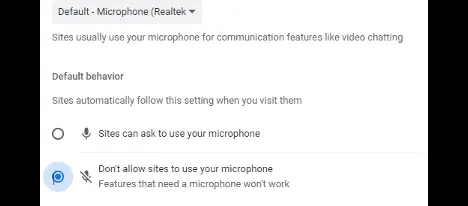
2. Security Settings: Secure DNS and Connections
Many times we need to browse through some websites, that don’t provide secure connections and we may land into trouble through their unsecured gateways. For avoiding this the DNS and Connections from our side must be secure before we visit such sites.
Let’s see the steps to secure it:
- Go to Chrome settings
- Privacy and Security
- Security
- Scroll down to Advanced Settings and turn on Always Use Secure Connections and Use secure DNS(with your current service provider).
Now you are done using any site without any security hassle.
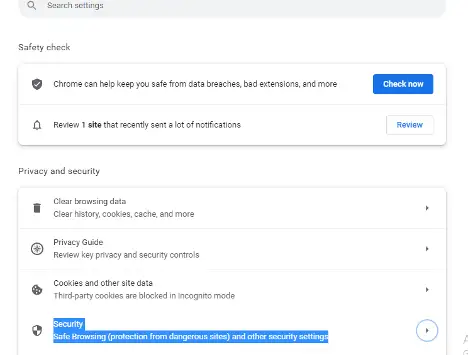
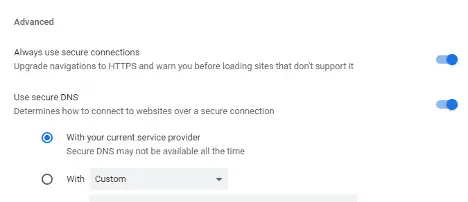
3. Security Settings: Pop-ups and Redirects
Many times websites provide us with pop-ups and redirects to other pages, these can be useful sometimes, but most of the time they are really annoying and dangerous to be landed on some risky sites. So, we need to block them. Let’s see the steps:
- Go to Chrome settings and visit privacy and security.
- Scroll down to Site Settings and open it.
- Scroll down and come to Pop-ups and redirects. Turn on “Don’t allow sites to send pop-ups or use redirects”.
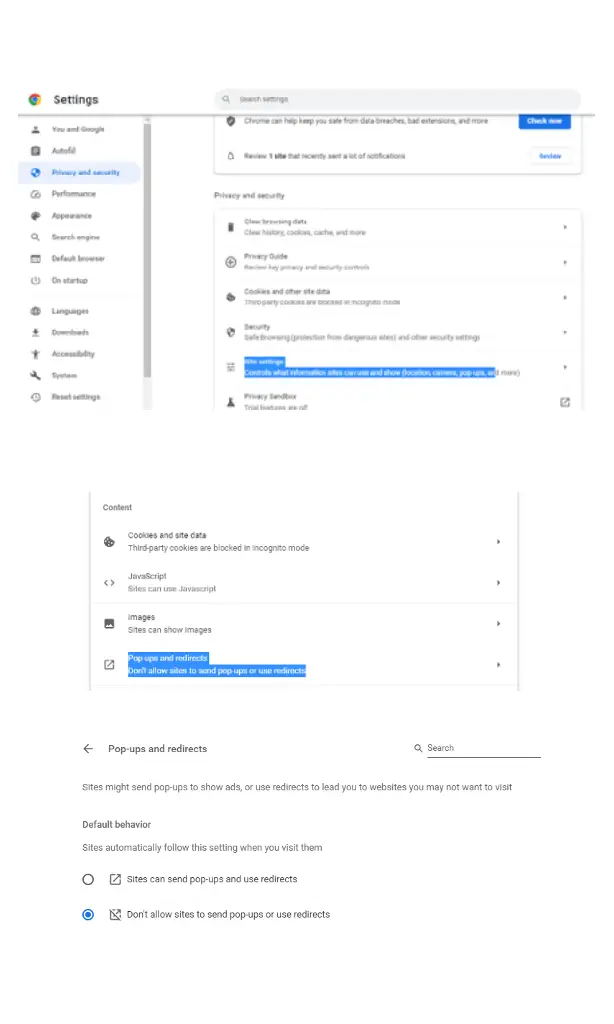
4. Security Settings: Third-party cookies
One of the most default settings that Chrome shows is that automatically enables Third-party cookies as soon as it is installed on the system.
Let’s see how we can manage/customize it:
- Visit the Chrome settings and select privacy and settings.
- Scroll down to select Cookies and site data.
- Come to the third bullet and select Turn on “Block third-party cookies”.

5. Security Settings: Enhanced Protection
We can utilize all of Chrome’s protection features, here let’s see how:
- Visit privacy and security.
- Select Security and turn on Enhanced Protection for the overall protection of the system.
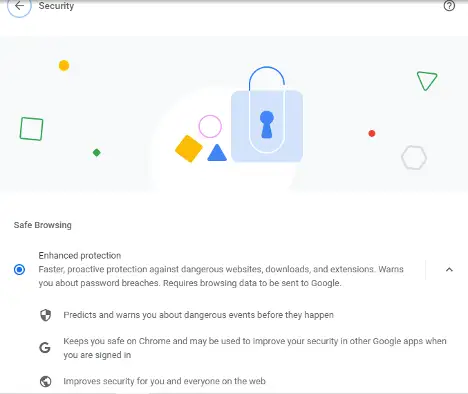
6. Security Settings: Background Apps
There is a very big disadvantage to using Chrome Browser with all its apps.
The apps mostly continue to run in the background even when the browser is closed. Let’s watch how we can stop this:
- Open Chrome Settings.
- Go to select the System tab.
- Turn off the “Continue running background apps when Google Chrome is closed”.
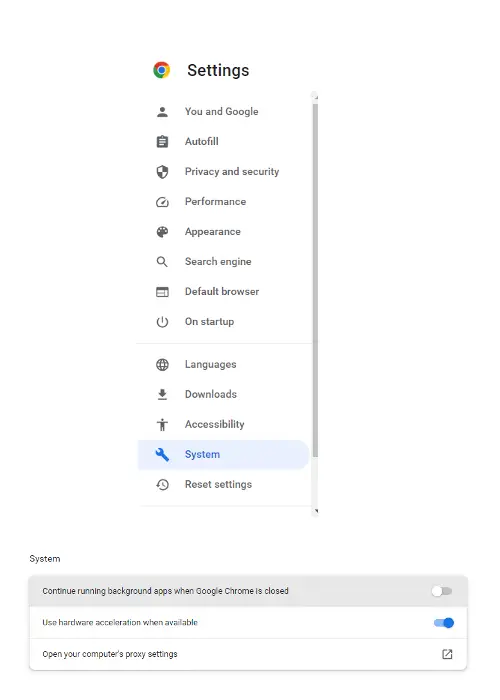
7. Security Settings: Take a Privacy Guide
You can take a customized individual privacy guide and change the settings according to your individual preferences.
You can access the same by going to the Privacy and Settings tab and selecting the Privacy Guide. From here you can cross-check all the security measures that you want to individualize. Like for example you can sync the watch and search history by turning on the “History Sync” during the Privacy Guide tour.
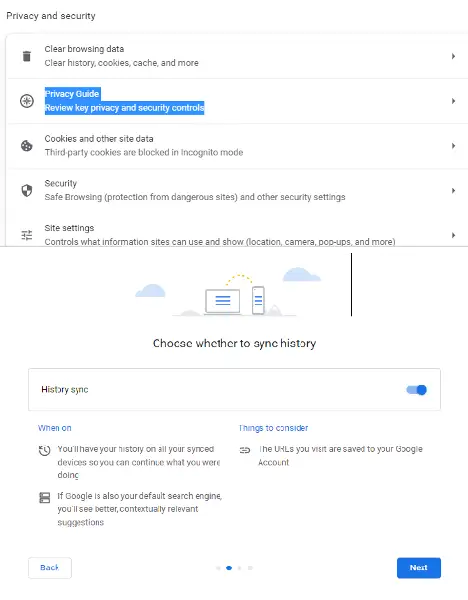
So, here were the 7 must-need customizations for a soft and safe browsing experience on Chrome Browser. For more such Security News stay tuned to cybersecurity.eu